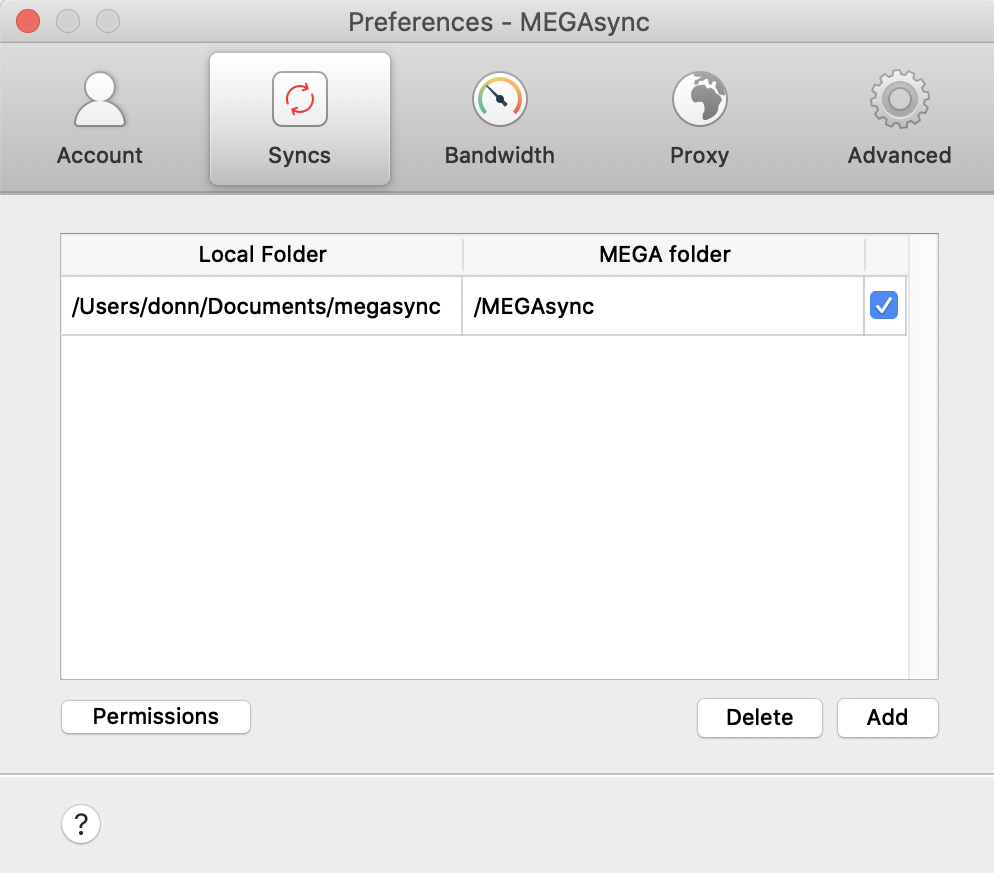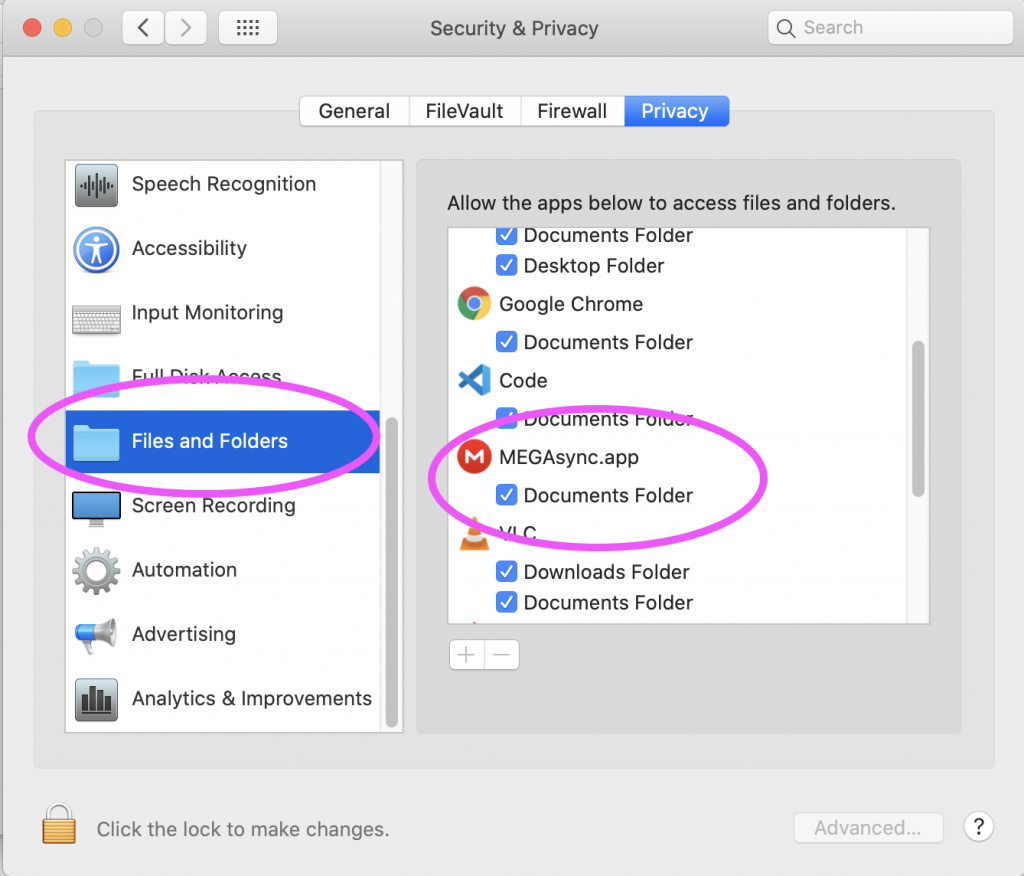First, open Megasync Preferences, “Syncs” tab, and ensure the local folder has sync enabled (checkbox):
If you click the checkbox but it refuses to change to the enabled (checked, ticked) state, then you need to refresh MacOS privacy settings for Megasync, as follows:
Open Mac “System Preferences” app, then “Security & Privacy”. Click “Privacy” at the top. Click “Files and Folders” on the left. On the right, find MEGAsync.app and toggle the checkbox to UNCHECKED. If it prompts you to quit Megasync, decline. Then toggle the checkbox back to CHECKED. When it prompts you to quit Megasync, choose the option to quit/close Megasync. Now if you restart Megasync, it should start syncing again. If not, then ensure Megasync Preferences > “Syncs” tab has the local folder enabled/checked (see first paragraph, above).
#