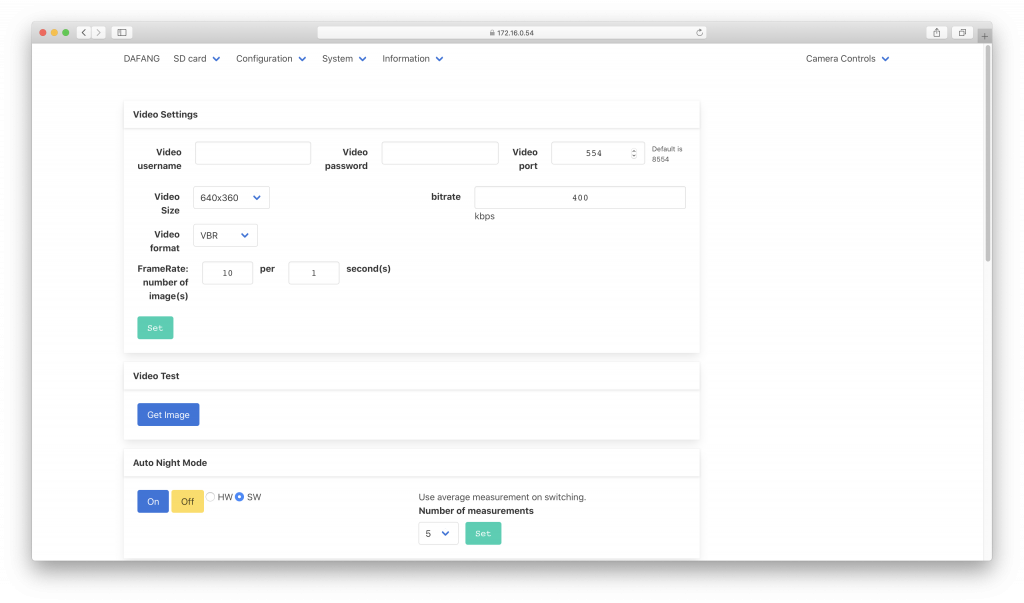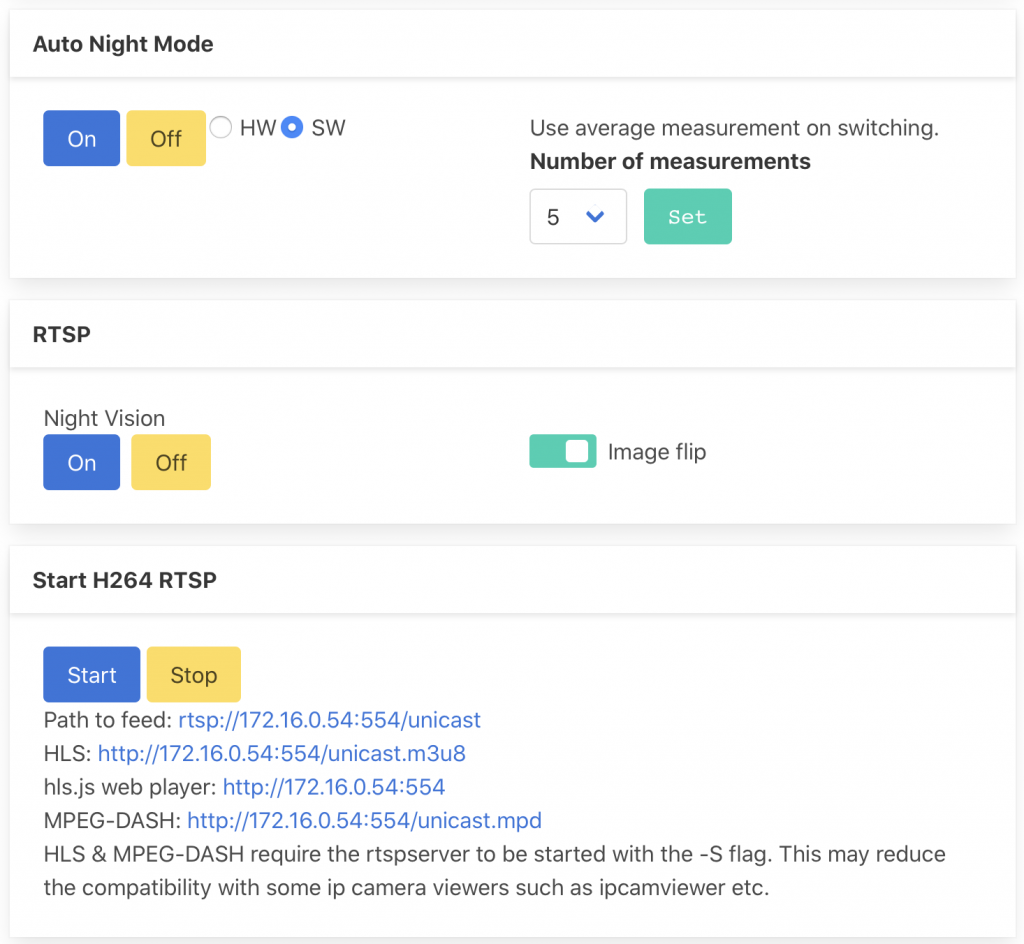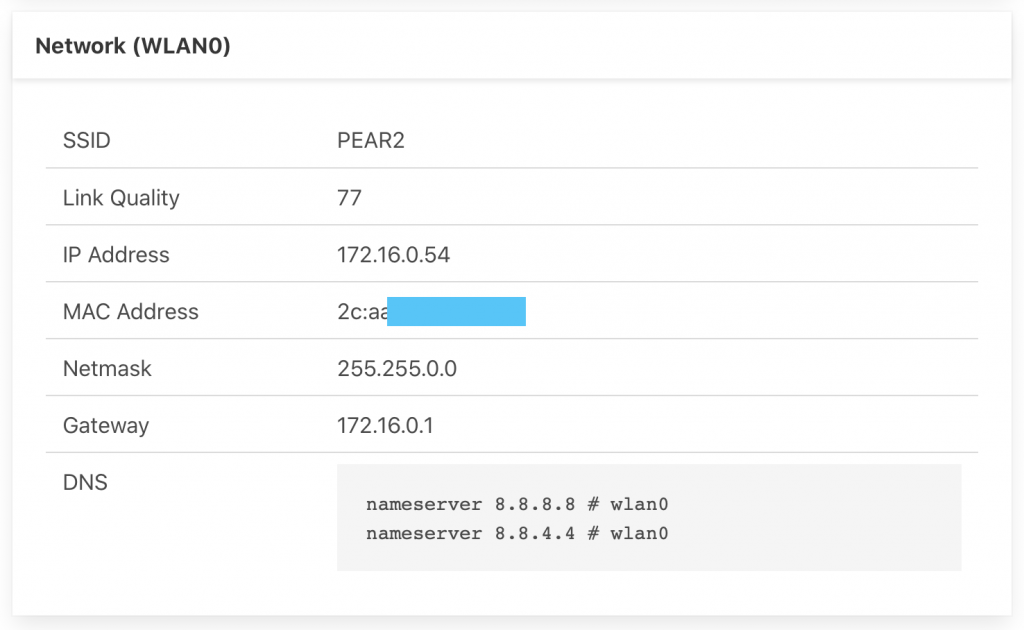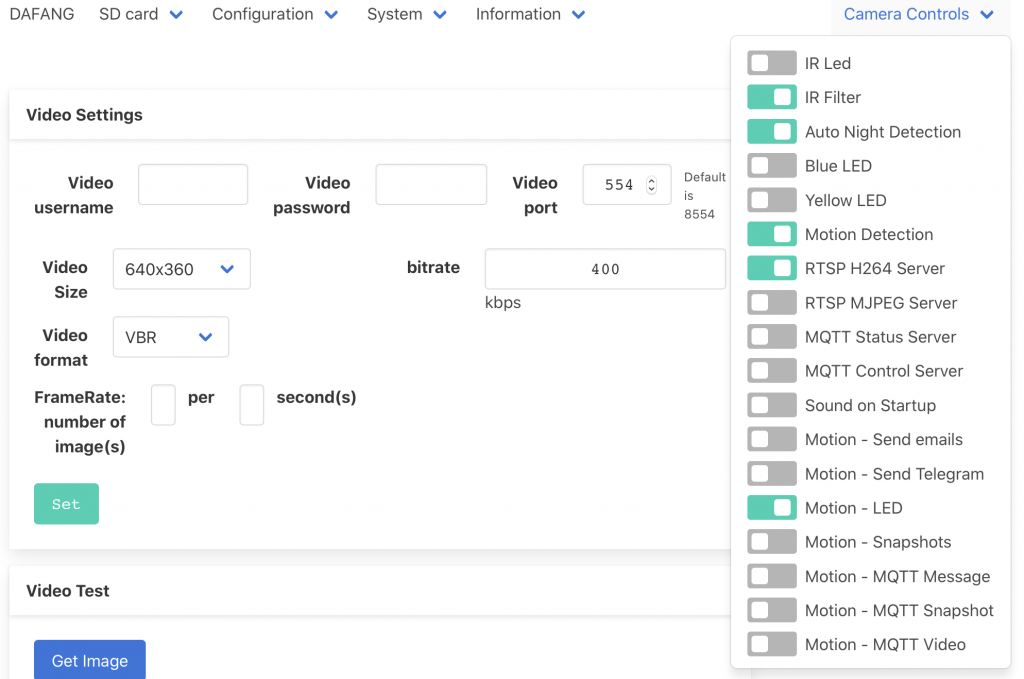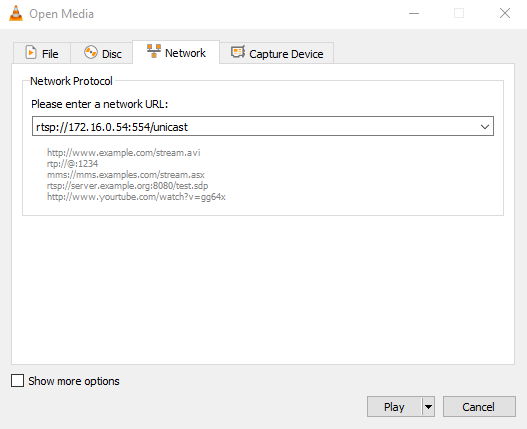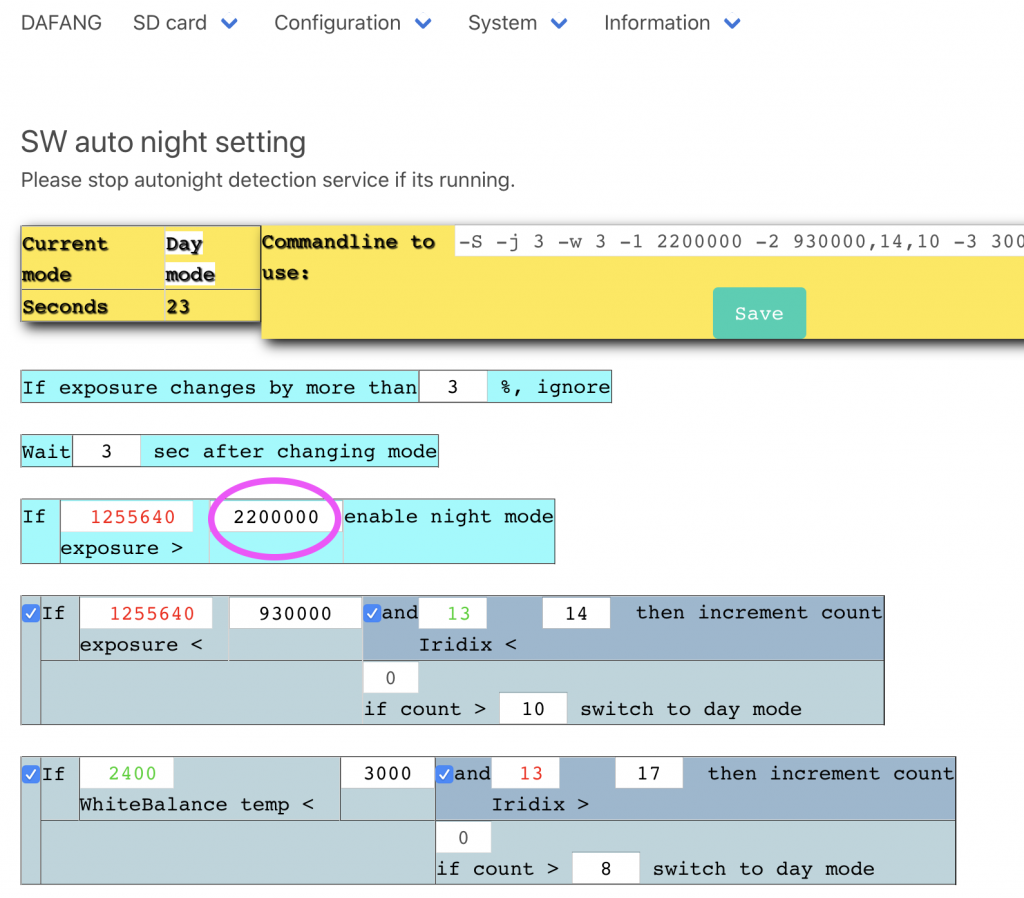ATTENTION: UPDATE 2020/11/17: Users are reporting that recently shipped BNC-60 smartplugs are no longer tuya-convert’able.
These are harder to flash OTA than other ESP8266 devices. This guide assumes you already know the normal tuya-convert process.
Final goal (July 2020): tasmota.bin 8.3.1
Run ./start_flash.sh
If prompted, answer ‘y’ (yes) as necessary to terminate dnsmasq, mosquitto, etc.
When prompted connect Android (not iOS) smartphone to vtrust-flash ssid; because iOS will disconnect from the ssid when it detects there’s no actual Internet access.
Script says: “Press ENTER to continue”
Connect BN-LINK smart plug to AC power.
WITHIN 2 SECONDS, press ENTER.
Wait 1 second (1s).
WITHIN 3 SECONDS, hold BNC-60 power button for about 7s, and release when led blinks red (blinks about 2 times). After about 2s you should see led flashing blue (fast blinking), and then after ~20s led will be steady blue.
Then script will output a row of dots that’s longer than previous row of dots:
Starting smart config pairing procedure
Waiting for the device to install the intermediate firmware
Put device in EZ config mode (blinking fast)
Sending SSID vtrust-flash
Sending wifiPassword
Sending token 00000000
Sending secret 0101
................
SmartConfig complete.
Resending SmartConfig Packets
................
SmartConfig complete.
Resending SmartConfig Packets
.................................................................................
Then error (below) usually appears, and that’s OK. You may get lucky* and the error won’t appear (it’ll just proceed per normal tuya-convert process).
*It seems that doing those “WITHIN 3 SECONDS” steps (above) quickly enough is the best chance of getting lucky.
SmartConfig complete.
Resending SmartConfig Packets
.................................................................................
Device did not appear with the intermediate firmware
Check the *.log files in the scripts folder
Do you want to try flashing another device? [y/N]
After you see the error, say “n” (no) to return to shell.
Android smartphone will disconnect from vtrust-flash ssid because the tuya-convert AP was torn-down.
Disconnect BNC-60 from AC power.
You should see gwId lines in the log (this is progress):
pi@raspberrypi:~/tuya-convert $ cat scripts/smarthack-web.log | grep gwId
GET /gw.json?a=s.gw.token.get&et=1&gwId=12345678904f22bf16d3&other={"token":"00000000","region":"US","tlinkStat":{"configure":"smartconfig","time":1,"source":"ap","path":"broadcast"}}&t=7&v=3.0&sign=98765432157018e229a15811f3d99a7a
[I 200708 06:59:05 web:2250] 200 GET /gw.json?a=s.gw.token.get&et=1&gwId=12345678904f22bf16d3&other={"token":"00000000","region":"US","tlinkStat":{"configure":"smartconfig","time":1,"source":"ap","path":"broadcast"}}&t=7&v=3.0&sign=98765432157018e229a15811f3d99a7a (10.42.42.1) 46.31ms
[...]
Restart the script:
./start_flash.sh
Now, on the 2nd pass, when it prompts you to connect a smartphone to vtrust-flash ssid, DO NOT connect anything to the vtrust-flash ssid.
It says, “Press ENTER to continue”
Hit the ENTER key and then quickly plug-in the BNC-60 to AC power. Do not press any buttons on the BNC-60.
This time you’ll see:
Fetching firmware backup
with downloading progress.
and then:
Available options:
0) return to stock
1) flash espurna.bin
2) flash tasmota.bin
q) quit; do nothing
Please select 0-2:
At this point, you’re back to a normal tuya-convert flow.
Pick your choice “1” or “2”. Eg. I’m using tasmota.bin so “2”.
and it’ll complete normally.
On the BNC-60, the red LED will blink super-fast when it is flashing tasmota.bin.
Enjoy!